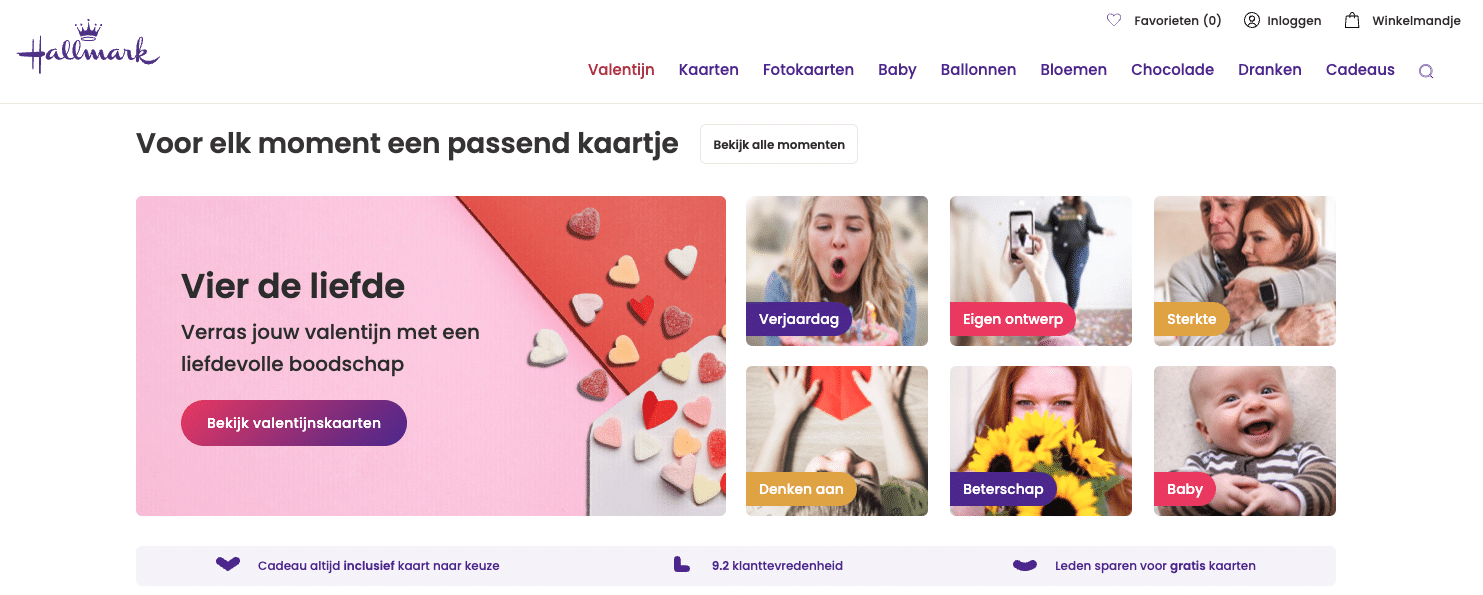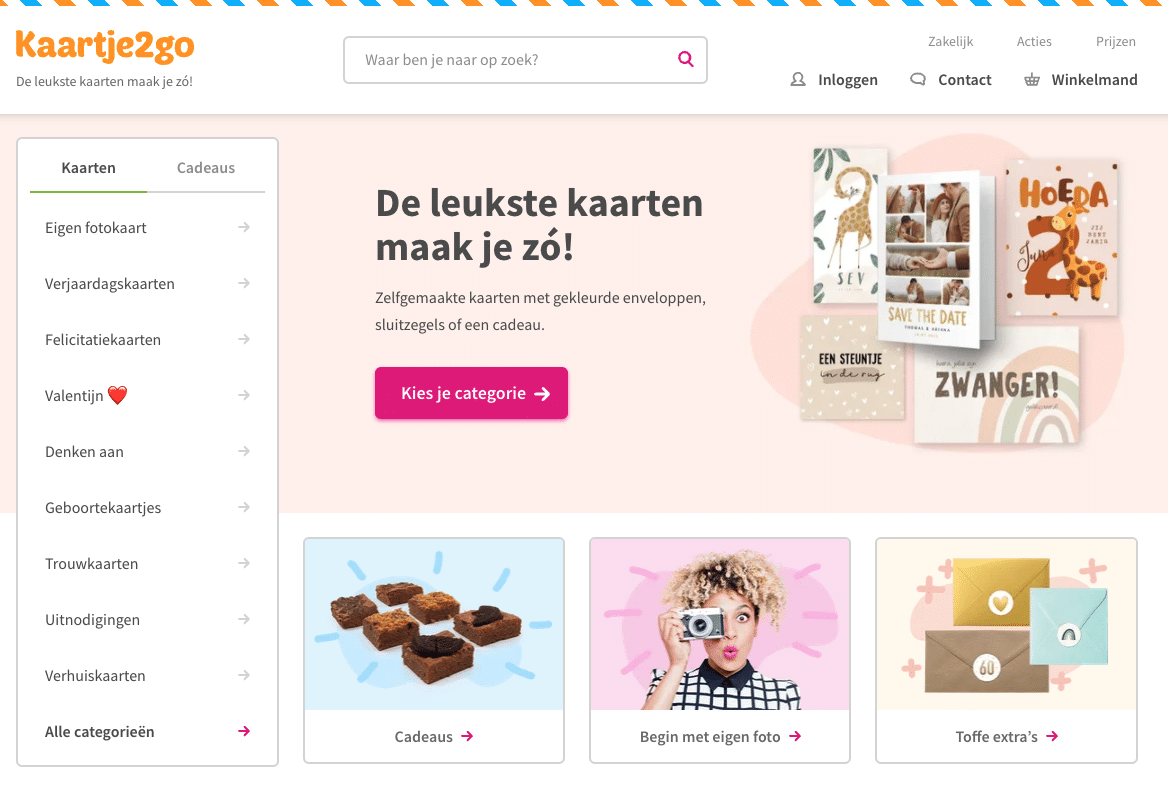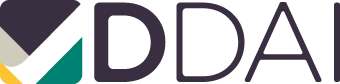At the age of 15, Charissa Kalloe became visually impaired. She soon discovered a new digital world, including the iPhone. Even though she loves a digital challenge, finding her way around was not always smooth sailing.
She experienced such a challenge during the Christmas period. It turned out that a service that was important at the time was not easy to use for the blind and visually impaired: the possibility of sending a card via online applications. Charissa is very visually impaired and uses Apple’s screen reader VoiceOver a lot. She noticed that with this screen reader she did not have the same possibilities as other users. So it was time to take a closer look at the digital accessibility of various providers of online postcards.
Read along with Charissa’s experiences using the following services:
The article below is based on a user survey, not a WCAG-EM survey.
 Little feedback from Greetz
Little feedback from Greetz
“Greetz is one of the best known online card-sending applications. Of course, I would like to try sending cards via this provider,” writes Charissa.
Choose card
“Via the menu button on the home screen of Greetz, I click on ‘image menu’. Here I can select an option and choose ‘cards’. I then choose the option ‘birthday woman’ from several categories.
This is where I come up against the first threshold. I’m shown all kinds of cards and VoiceOver doesn’t describe the cards, but says “3000065348” instead. So I have no idea what card this is. Clumsy! If I click on ‘3000065348’, I can jump to the title of the card using headers. So it’s a Greetz birthday card with photo and name.”
Edit card
“When I want to edit the text on the card, I notice the second error in the ‘labelling’ of the buttons. In the text field that opens, I type a text. As I don’t see a button to continue, I then click ‘preview’. I also can’t see which side I typed the text on.”
Selecting the format
“Selecting the format of the card also proves difficult. When I click on a size, VoiceOver doesn’t confirm that I’ve actually selected it. So I don’t know what size card I’ve selected. I can’t choose an envelope, because I either only hear the amount or only ‘image’. I click on ‘continue’.”
Enter recipient
“I select a recipient via the address book in my Greetz account. When I click on a recipient, I again get no feedback from VoiceOver that I have selected that option. I click ‘done’ at the bottom of the screen and then click ‘next’.”
Choosing a date and paying
“I can select a shipping date here, but again VoiceOver doesn’t indicate that I have selected a different date. That is quite confusing. I now click ‘continue’ and get to the last step where you can pay.”
App van Hallmark
“Hallmark is a well-known producer of offline greeting cards, but these days they are big online too. When I open their app, I get the option to log in, create an account or continue as a guest. I click on the latter and get to Hallmark’s home screen.”
Choosing a card
“Via the menu button on the home screen of Greetz, I click on ‘image menu’. Here I can select an option and choose ‘cards’. I then choose the option ‘birthday woman’ from various categories.
This is where I come up against the first threshold. I’m shown all kinds of cards and VoiceOver doesn’t describe the cards, but says “3000065348” instead. So I have no idea what card this is. Clumsy! If I click on ‘3000065348’, I can jump to the title of the card using headers. So it’s a Greetz birthday card with photo and name.”
Selecting the format
“Selecting the format of the card also proves difficult. When I click on a size, VoiceOver doesn’t confirm that I’ve actually selected it. So I don’t know what size card I’ve selected. I can’t choose an envelope, because I either only hear the amount or only ‘image’. I click on ‘continue’.”
Writing text
“I want to write a text and I hear the following buttons: ‘text’, ‘photo’, ‘decoration’ and ‘writing tips’. If I then swipe further, I hear: ‘front’, ‘inside>’. I click on ‘inside>’, because that is where I want my text. I see the card unfold, but I don’t get any feedback from VoiceOver about it.
When I click “text,” a text field appears. I type a text and swipe to the right. I hear “text,” “photo,” and so on. When I swipe left from the text field, I hear ‘check mark button’ and click on that. Adjust’, I now hear. Now, behind the row of ‘text’, ‘photo’, ‘decoration’ and ‘writing tips’, there is another row with ‘adjust’, ‘font’, ‘size’, ‘colour’, ‘alignment’, ‘width’, ‘rotate’, ‘delete’ and ‘OK’.
I don’t have to adjust anything and press ‘OK’. I see the “OK” button disappear. The focus of VoiceOver is on the “decoration” button. I don’t know what else has happened. At the end of the sequence, I hear ‘done>’. I click on it.”
A ‘bug’ when ordering
“Now the buttons ‘save’ and ‘order’ appear. I click on ‘order’. This takes me to the screen where I can enter the recipient’s details. I type in the recipient’s first name, but I do not hear any feedback on my text, whereas I normally do. So this seems to me to be a ‘bug’. Afterwards, you can use VoiceOver to swipe over the text field to check what it says.
It also seems to me that VoiceOver slows down a bit in this window. This is especially true when I’m swiping with one finger. If I swipe from left to right, this is not the case.”
Tab key does not work
“I also often use my bluetooth keyboard and find it very convenient to use the tab key to jump to the next field. For example, if I need to enter data with several text fields under each other. This is not possible at Hallmark.”
Choosing a delivery date
“I continue and see my saved recipient and click on the button ‘continue, choose delivery date’ at the bottom. I do not hear whether the recipient is actually selected. I have clicked on a date via a calendar. At the moment of clicking, I do not hear that I have selected this date. When I swipe further to the right, I hear the header ‘selected delivery date’. Underneath that, I hear the date I selected.”
Checkout
“Then I hear €0.96. It does not say what this is for, but I expect it to be the cost of the stamp. I click on the ‘add to basket’ button. Here I have to fill in my own details, first name, surname and e-mail address and I have to agree to the terms and conditions. Fortunately, I can tick these off with a toggle button.
At the bottom, I click on ‘view order and send’. Here I hear the total amount and click on ‘pay’ at the bottom. Now a new window opens where I can select my bank from a menu. Successful!”
Kaartje2Go’s app
“In the app of Kaartje2Go I can’t navigate on headlines. The menu button is read out and I can open it. I click on ‘birthday cards’. Here I can navigate by header, but it jumps to the bottom of the page: ‘create and send birthday card’. It would be handy if there was a header above the cards, for example ‘birthday cards’, so that I could navigate to it more quickly.”
Choosing a card
“Once I arrive at the cards, I hear a short description of what’s on the card and next to it is a ‘heart’ button. This allows me to add the map as a favourite. When I click on the map, I get to the window where I can view it. I hear the buttons: ‘front’, ‘inside’ and ‘right’. If I swipe to the right again, I hear: ‘inside left’ and so on.
When I click on ‘inside right’ I also hear that. But I don’t get any feedback from VoiceOver that I actually activated that button. The price can also be heard with VoiceOver.”
Editing a map
“I click on the ‘edit map’ button. At the very top right I hear ‘front collapsed button’. If I click this, I can select the side of the map. I click on the inside right. I then swipe to the right a number of times until I reach the ‘text’ button. I click on this.
After typing my text, I swipe to the right and I hear ‘button’. I have no idea what this is. When I swipe right again, I hear ‘save’ and I click on it. Then I click ‘done’.”
Format, address and even paper type
“Choosing the format is also easy. I click ‘small size’ and then click ‘add address’. VoiceOver doesn’t give me any feedback; a window appears at the bottom of the screen with the options: ‘type the address yourself’ and ‘use your address book’. It took me a while to figure this out.”
“I click on ‘type your own address’. I can choose the option ‘home address’ or ‘hospital’. When I click on home address, nothing happens and when I click on ‘hospital’, VoiceOver’s focus jumps to the search field to search for a hospital. It would be nicer if VoiceOver indicated which of the two options I selected.”
“When filling in the details, you first hear: ‘first name star text field’ required. So here I can type the name. If I swipe to the right, I hear: ‘first name’. Usually you first hear the text, such as: first name and only then the text field to type in. When I have filled in everything, I click on: add address. I then receive a message that the address has been added. Then I can choose a type of paper. This is all clearly described and the price is also audible.”
Shipping date with handy calendar
“I scroll down and click on: continue without gift. Now I can choose a delivery date and I click on ‘choose a delivery date with our handy calendar’. The latter wasn’t labelled as a button, but I assumed I could click on that.”
“I swipe further to the right which eventually brings me to the calendar. On the days when sending is not available, I hear that this option is ‘greyed out’. Then I swipe further and on the days that it is available I hear ’25 button’. So I click that, but I don’t get any feedback from VoiceOver that it’s selected.”
Checkout done!
“I press ‘check card’. Here I can check everything except the text I typed into the card. That’s not audible with VoiceOver. I can see the shipping date and the shipping method.”
“I click on ‘to basket’ and continue without logging in. Here I can also see the price of the ticket. I click on ‘go to payment options’ at the bottom. Here I then have to enter an email address where they send the confirmation to. Done!”
Comment from Kaartje2Go:
“We are very happy with your feedback, thank you for it. It is clear from your survey that we still have a few things to gain in this area. At Kaartje2go, we believe it is important that everyone can easily make a card, which is not yet the case for people with visual impairments. I will ensure that Charissa’s points are raised with my colleagues who deal with this.” Mark van Kasteren – Marketing manager Kaartje2Go
Conclusion
“I was pleasantly surprised by the Kaartje2Go app. I wasn’t familiar with the app, but I really liked being able to choose a card and type a text myself and decide which side to send it to. With Greetz, it was a bit more complicated. And that, while I always used the Greetz app to send cards.”
“I don’t really know what to say about Hallmark. My own experience with this app was very difficult. With a lot of information, I didn’t really know what to do and sometimes words turned out to be just buttons that I could click on. That was very confusing. The overview with the maps was also not at all accessible.”
“If I had to make a top 3, it would therefore look like this:”
- Card2Go
- Greetz
- Hallmark
“Hallmark can still adjust and add a lot when it comes to accessibility. Kaartje2Go and Greetz could certainly do with some tweaking as well, but overall these two apps were fine to use in combination with VoiceOver.”

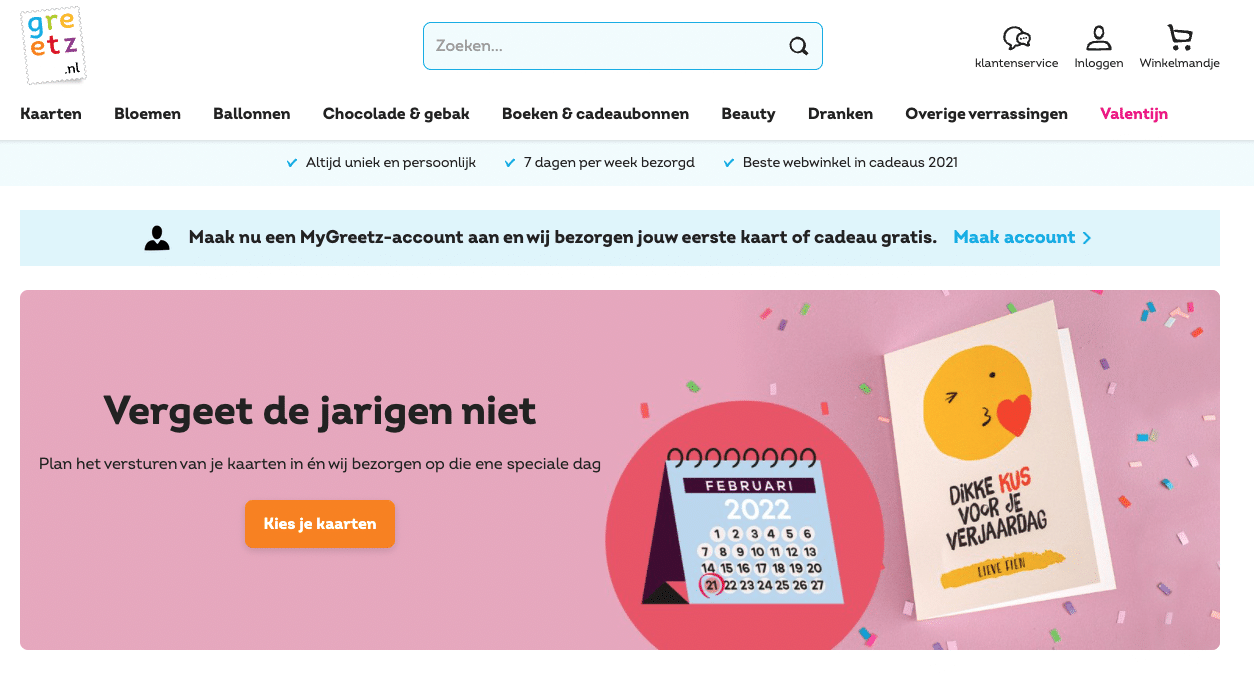 Little feedback from Greetz
Little feedback from Greetz